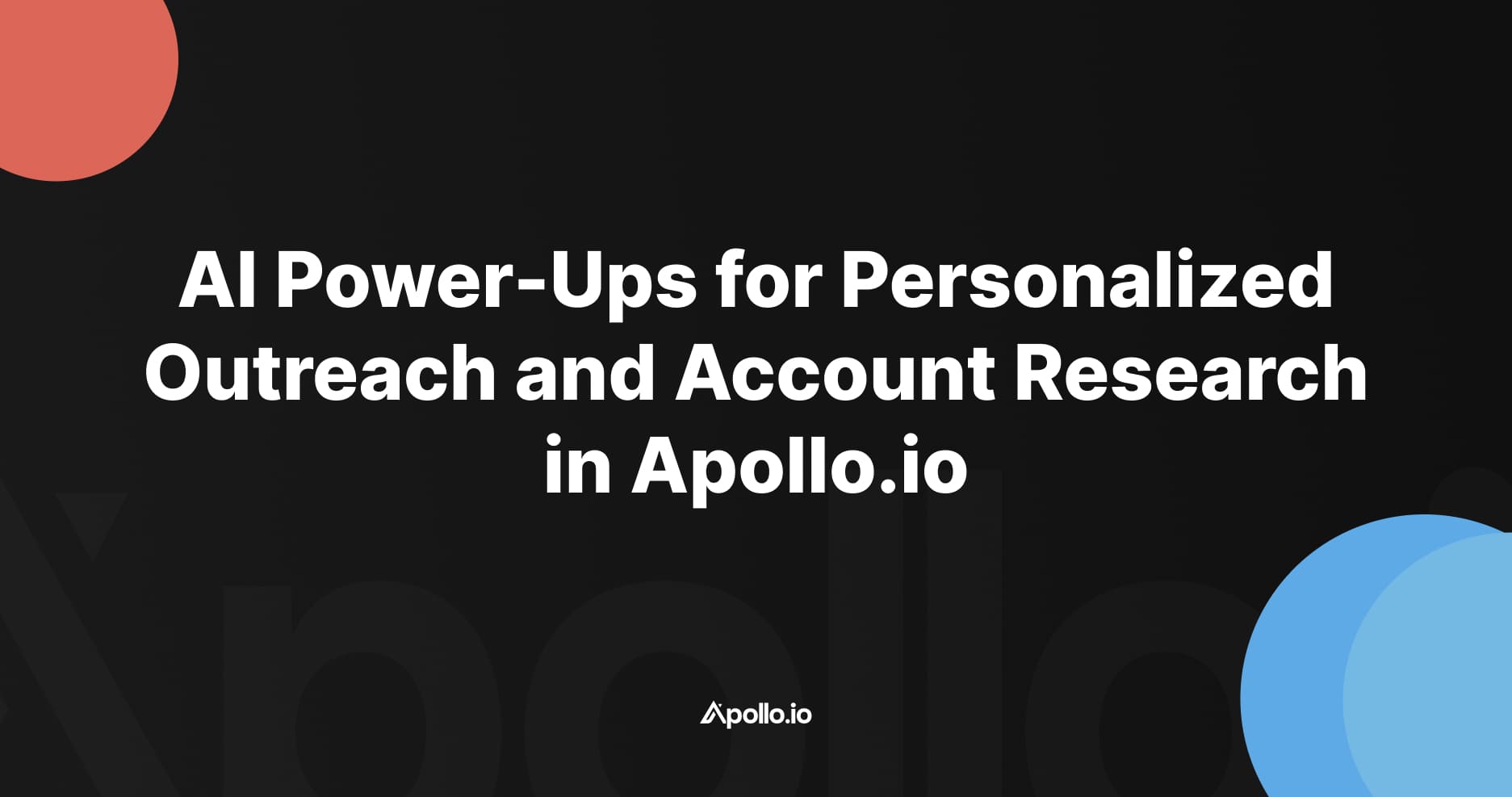How to Set Up Apollo.io Website Visitor ID (Part 1)
Introduction
Apollo.io has released a new feature called Website Visitor ID.
This feature lets you see which accounts are visiting your website, then use Apollo’s Plays, Personas, and Sequences to find the right people at those accounts and reach out.
This is powerful because:
- Website visitors already know about you
- They’ve shown intent by visiting your site
- You can prioritize outreach based on which pages they visit
- You can automate follow-up even if they don’t fill out a form
Previously, this required third-party providers like Clearbit or Dealfront, plus integrations through HubSpot or Zapier. Now it’s built directly into Apollo.
Step 1: Add Your Domain in Apollo
- In Apollo, go to Settings → Prospecting → Website Visitors.
- Add your domain.
- Once added, you’ll see the setup screen with connection status.
Step 2: Configure Conditional Logic
Apollo lets you define high-value vs. low-value pages.
For example, on my own website I set this up as follows:
- High-value page:
/services/apollo-io-strategy-and-setup- Visitors to this page are clearly interested in Apollo consulting services.
- Low-value pages:
- General blog posts or SEO traffic pages that don’t signal buying intent.
By labeling the right pages as High Intent, you ensure that only meaningful traffic triggers outbound actions.
Step 3: Install the Tracking Script
Apollo provides a tracking script you need to install on your website.
Options:
- Webflow → Add the script inside the
<head>tag. - Google Tag Manager → Add as a new tag.
- WordPress/Other CMS → Insert into the site header.
After publishing your site with the script in place, Apollo will confirm the connection.
Step 4: Verify the Setup
Once the script is active:
- Test the connection inside Apollo.
- When verified, your domain status updates to Connected.
- Apollo begins identifying accounts visiting your site.
Why This Matters
With Website Visitor ID, you can:
- Identify high-value accounts already engaging with your site
- Segment visitors based on page intent
- Trigger Apollo Plays to automatically find decision-makers at those accounts
- Reach out with context-driven messaging
This bridges the gap between inbound website traffic and outbound outreach.
Conclusion
Setting up Apollo.io Website Visitor ID only takes a few minutes:
- Add your domain
- Define high-intent pages
- Install the tracking script
- Verify the connection
In Part 2, I’ll show how to use this visitor data inside Apollo to prioritize accounts, build plays, and launch automated outreach.
Read to take the next step and reach out to leads that match your personas at these accounts? See How to Set Up Apollo.io Website Visitor ID - Part 2 Adding Workflows with Sequences